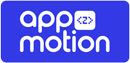Steps #
- Log in to your OneSignal account following this link: https://app.onesignal.com/.
- Click the New App/Website button.

- Fill the Name of your app or website field, select Google Android (FCM) and click Next: Configure Your Platform.

- Paste your Firebase Server Key and your Firebase Sender ID and click Save & Continue. If you don’t know where to find your Firebase Server Key and your Firebase Sender ID follow these steps: https://appzmotion.com/help-center/getting-firebase-server-key-and-sender-id/.

- Select Native Android and clic Save & Continue.

- Copy Your App ID and click Done.

- Go to your Android Studio project and paste your OneSignal App ID (Check your project documentation to know where to paste it).