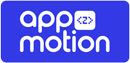Requirements #
Keystore #
To follow this tutorial you must have generated your keystore, if you have not already done so, follow these steps: https://appzmotion.com/help-center/creating-a-key-store/.
OpenSSL #
Download the last openSSL version from this link: https://code.google.com/archive/p/openssl-for-windows/downloads/.
Steps #
- To generate a hash of your release key, run the following command on Mac or Windows substituting your release key alias, the path of your keystore, and the path of your openssl file:
keytool -exportcert -alias YOUR_RELEASE_KEY_ALIAS -keystore YOUR_RELEASE_KEY_PATH | openssl sha1 -binary | openssl base64. Example: Locate your keytool file, the keytool file is normally found inside your Android Studio installation (Android Studio -> jre -> bin -> keytool.exe). My keystore alias is: myalias, My keystore path is: D:\folder\mykeystore.jks, My openssl path is: D:\openssl-0.9.8k_X64\bin\openssl.exe. So my command should be:keytool -exportcert -alias myalias -keystore D:\folder\mykeystore.jks | D:\openssl-0.9.8k_X64\bin\openssl.exe sha1 -binary | D:\openssl-0.9.8k_X64\bin\openssl.exe base64 - Inside your terminal, go to your keytool path (cd C:\Program Files\Android Studio\jre\bin) and run the above command.
- The resulting code is your Key Hash.